How to use drone deploy – How to use DroneDeploy? It’s easier than you think! This guide walks you through everything from setting up your account and connecting your drone to planning flights, capturing data, and processing stunning visuals. We’ll cover advanced features and troubleshooting tips, ensuring you become a DroneDeploy pro in no time. Get ready to unlock the power of aerial data!
DroneDeploy simplifies the entire drone workflow, from initial flight planning to generating high-quality maps and 3D models. Whether you’re a seasoned professional or a curious beginner, this guide provides a clear, step-by-step approach to mastering the platform and leveraging its capabilities for various applications, from construction site monitoring to precision agriculture.
Getting Started with DroneDeploy
This section guides you through the initial setup and connection process for using DroneDeploy, from account creation to connecting your drone and uploading flight plans.
Creating a DroneDeploy Account and Email Verification
Begin by visiting the DroneDeploy website and clicking on the “Sign Up” button. Fill in the required information, including your email address. You’ll receive a verification email; click the link within the email to activate your account. Once verified, you can log in and start exploring the platform.
Connecting Your Drone to DroneDeploy
DroneDeploy supports various drone models. After logging in, navigate to the “Drones” section. Follow the on-screen instructions to connect your specific drone model. This usually involves installing the DroneDeploy mobile app on your drone’s controller and pairing it with your account. The app will guide you through the necessary steps, which often involve providing access permissions and verifying the drone’s firmware version.
Uploading a Flight Plan to Your Drone
Once your drone is connected, you can upload flight plans. In the DroneDeploy app, select “New Mission” and define your flight area. After designing your flight plan (detailed in the next section), click “Upload” to send the plan to your drone. Ensure your drone has sufficient battery power and storage space before initiating the upload.
Pre-Flight Drone Checks
Before each flight, perform essential pre-flight checks. This includes verifying battery levels, checking propeller integrity, confirming GPS signal strength, and ensuring the camera is clean and functioning correctly. Reviewing the weather conditions and checking for any potential obstacles in the flight area are also crucial safety measures. DroneDeploy’s app often provides pre-flight checklists to help you remember these important steps.
Planning Flights with DroneDeploy
Efficient flight planning is key to successful data acquisition. This section details the process of designing, customizing, and optimizing your drone flights within the DroneDeploy platform.
Designing a Flight Plan
To create a flight plan, start by defining the area of interest on the map within the DroneDeploy application. You can manually draw the area or upload a shapefile. Specify the desired altitude, speed, and camera settings. DroneDeploy allows you to adjust parameters like overlap percentage (discussed below) and flight path to optimize data acquisition for your specific needs.
Consider factors such as wind speed, potential obstacles, and the desired level of detail in your final deliverables when defining the flight parameters.
Comparing Flight Modes
DroneDeploy offers various flight modes, each suited to different applications. For example, “Grid” mode is ideal for mapping large, relatively flat areas, while “Ortho” mode prioritizes orthorectification accuracy. “Waypoint” mode allows for more complex, custom flight paths. The choice of flight mode impacts data acquisition efficiency and the final data quality. Carefully consider the characteristics of your target area and the type of data you need before selecting a flight mode.
Setting Appropriate Overlap Percentage
The overlap percentage is crucial for accurate data processing. A higher overlap (e.g., 70-80%) ensures sufficient image overlap for creating high-quality orthomosaics and 3D models. Lower overlap might save time but could compromise data quality, especially in areas with significant elevation changes. The optimal overlap percentage depends on the terrain complexity and the desired accuracy of the final product.
DroneDeploy provides guidance on recommended overlap values based on the chosen flight mode and sensor.
Adjusting Flight Parameters
DroneDeploy allows fine-grained control over flight parameters. You can adjust the altitude to balance image resolution and flight time. Increasing the altitude reduces resolution but extends flight time. Similarly, adjusting the speed affects the overall mission duration and the amount of data captured. Camera settings, such as ISO and shutter speed, can be customized to optimize image quality under varying lighting conditions.
Executing Flights and Data Capture: How To Use Drone Deploy
This section Artikels the process of initiating and monitoring your drone flight using the DroneDeploy app, along with troubleshooting common issues.
Initiating a Flight
Once the flight plan is uploaded and pre-flight checks are complete, initiate the flight through the DroneDeploy app. The app will guide you through the takeoff and landing procedures. Always ensure a safe and legal flight environment before starting the mission.
Monitoring Flight Progress
DroneDeploy provides real-time monitoring of the flight. You can track the drone’s location, battery level, and flight progress on the map. The app provides alerts for potential issues, such as low battery or GPS signal loss. This real-time monitoring allows for timely intervention if necessary.
Troubleshooting Flight Issues
Common issues during flight execution include GPS signal loss, low battery, and communication problems. If GPS is lost, the drone will typically attempt to return to its home point. Low battery alerts prompt you to land the drone safely. Communication problems might require restarting the drone or the controller. DroneDeploy’s app often provides helpful error messages and troubleshooting guidance.
Data Capture Quality at Different Altitudes and Overlaps
| Altitude (m) | Overlap (%) | Ground Sample Distance (GSD) (cm/pixel) | Data Quality Notes |
|---|---|---|---|
| 50 | 70 | 2.5 | High resolution, excellent detail. |
| 50 | 60 | 3.0 | Good resolution, some detail loss possible. |
| 100 | 70 | 5.0 | Moderate resolution, suitable for large areas. |
| 100 | 60 | 6.0 | Lower resolution, may lack detail for some applications. |
Processing and Analyzing Data
This section covers the post-flight processing of your drone imagery within the DroneDeploy platform to generate valuable deliverables.
Processing Drone Imagery
After the flight is complete, the data is automatically uploaded to DroneDeploy’s cloud processing system. The processing time varies depending on the data size and processing options selected. DroneDeploy provides real-time updates on the processing progress.
Processing Options
DroneDeploy offers various processing options, including different orthomosaic resolutions and 3D model levels of detail. Selecting higher resolutions generally results in better quality but longer processing times. The choice of processing options depends on the specific application and the required level of accuracy.
Creating Deliverables
Once processing is complete, DroneDeploy allows you to generate various deliverables, including orthomosaics (2D maps), 3D models, point clouds, and digital surface models (DSMs). These deliverables can be exported in various formats for use in other software applications.
Resolving Processing Errors
Potential processing errors include insufficient image overlap, poor image quality, and issues with GPS data. DroneDeploy’s processing engine often identifies these errors and provides suggestions for resolution. If issues persist, contacting DroneDeploy’s support team may be necessary.
Sharing and Collaborating on Projects
DroneDeploy facilitates seamless collaboration and data sharing among team members and stakeholders.
Exporting Processed Data
Processed data can be exported in various formats, such as GeoTIFF, KML, and LAS files. The export options depend on the chosen deliverables. DroneDeploy provides clear instructions on exporting data and selecting the appropriate file format for your needs.
Sharing Projects
Sharing projects with collaborators is straightforward. DroneDeploy allows you to invite users and assign specific permissions, controlling their level of access to the project data. This ensures data security and allows for controlled collaboration.
Managing User Permissions
DroneDeploy offers granular control over user permissions. You can assign roles such as “viewer,” “editor,” or “administrator,” granting different levels of access to the project data. This ensures that only authorized personnel can access and modify the project information.
Integrating with Other Platforms
DroneDeploy integrates with various other software platforms, including GIS systems like ArcGIS and QGIS. This integration enables seamless transfer of data between DroneDeploy and other software applications for further analysis and visualization.
Getting started with drone mapping? Planning your flight path is key, and DroneDeploy makes it super easy. Check out this awesome guide on how to use DroneDeploy to learn about mission planning, data processing, and more. Once you’ve mastered the basics of how to use DroneDeploy, you’ll be creating professional-looking maps in no time!
Advanced DroneDeploy Features
DroneDeploy offers advanced features to streamline workflow and enhance data analysis capabilities.
Getting started with drone mapping? Planning your flight path is key, and understanding the software is half the battle. Check out this awesome guide on how to use DroneDeploy to learn the basics. From mission planning to data processing, this resource will walk you through everything you need to know to get those stunning aerial images.
Mastering how to use DroneDeploy opens up a whole new world of possibilities for your drone projects.
Automated Flight Planning Tools
DroneDeploy’s automated flight planning tools optimize flight paths based on the defined area and parameters, reducing manual effort and ensuring efficient data acquisition. These tools consider factors like terrain complexity and wind conditions to create optimized flight plans.
Custom Flight Templates
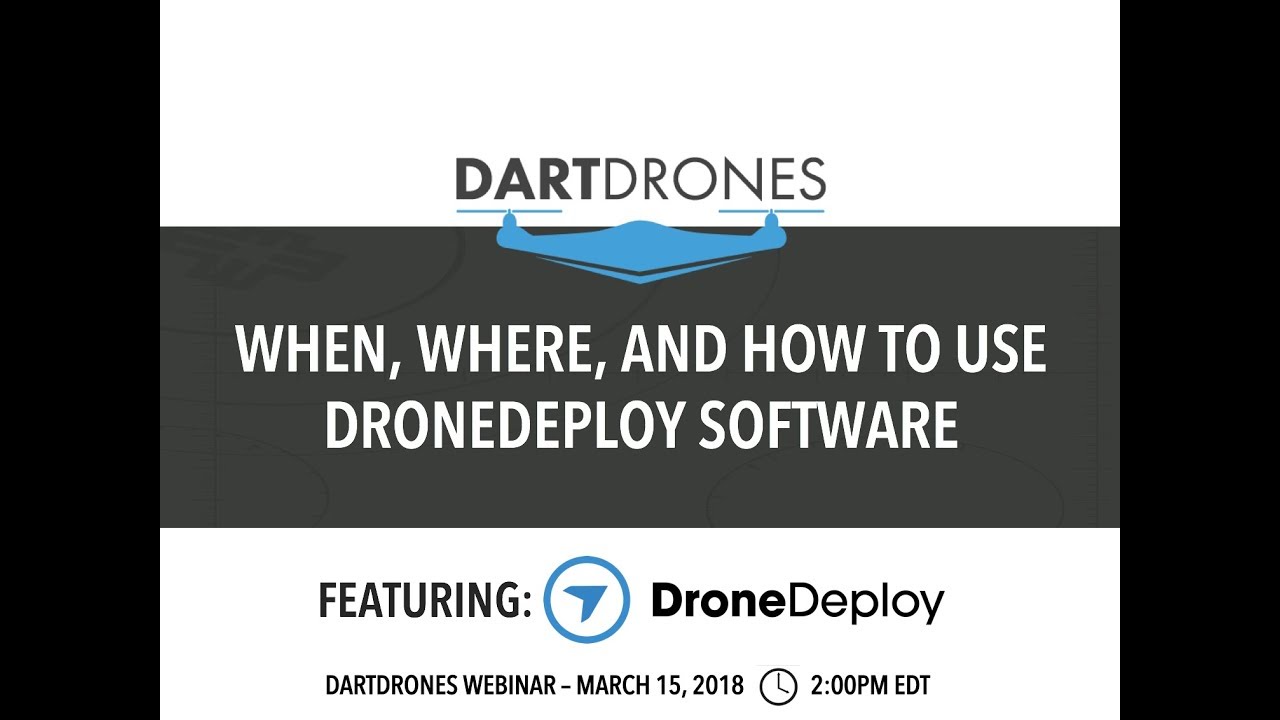
Creating and using custom templates for flight planning allows for standardization and efficiency. You can save frequently used settings and parameters as templates for future projects, streamlining the flight planning process.
GIS Software Integration
Seamless integration with GIS software allows for direct import and export of data between DroneDeploy and GIS platforms. This enables advanced spatial analysis and integration with existing geospatial datasets.
Advanced Analytics Features

DroneDeploy offers advanced analytics features for extracting insights from the processed data. These features include tools for measuring areas, volumes, and distances, as well as generating reports and visualizations.
Troubleshooting and Support
This section addresses common issues and provides resources for obtaining support.
Common Errors and Solutions
Common errors include issues with drone connection, data processing failures, and problems with account access. DroneDeploy’s help center and online documentation provide solutions to many common problems. Clear error messages within the application often guide users towards effective solutions.
Accessing Customer Support
DroneDeploy offers various customer support channels, including email, phone, and online help documentation. The support team is available to assist with technical issues and provide guidance on using the platform.
Frequently Asked Questions

A comprehensive FAQ section on the DroneDeploy website addresses many frequently asked questions related to account management, flight planning, data processing, and other aspects of the platform.
Interpreting Error Messages
DroneDeploy’s error messages are designed to be informative and user-friendly. They often provide specific details about the problem and suggest potential solutions. Understanding these error messages is crucial for efficient troubleshooting.
Illustrative Examples
These examples demonstrate DroneDeploy’s application across various industries.
Construction Site Monitoring
A construction company used DroneDeploy to monitor progress on a large-scale building project. The drone captured high-resolution imagery of the site, which was processed to create orthomosaics and 3D models. These deliverables were used to track progress, identify potential issues, and generate accurate volume calculations for materials used.
Agricultural Assessments, How to use drone deploy
A farmer utilized DroneDeploy to assess crop health and yield potential across a large field. The drone captured multispectral imagery, which was processed to create NDVI maps (Normalized Difference Vegetation Index). These maps provided valuable insights into crop vigor and helped the farmer optimize irrigation and fertilization strategies.
Infrastructure Inspections
A bridge inspection team employed DroneDeploy to assess the structural integrity of a bridge. The drone captured detailed imagery of the bridge’s surface, which was processed to create high-resolution orthomosaics and 3D models. These deliverables were used to identify cracks, corrosion, and other potential structural issues, allowing for timely repairs and preventing safety hazards.
Mastering DroneDeploy opens up a world of possibilities for data acquisition and analysis. By following this guide, you’ve gained the skills to plan efficient flights, capture high-quality data, and process it into valuable insights. Remember to explore advanced features and utilize DroneDeploy’s support resources to continuously enhance your drone operations. Happy flying!
Questions and Answers
What types of drones are compatible with DroneDeploy?
DroneDeploy supports a wide range of drones from various manufacturers. Check their website for a comprehensive list of compatible models.
How much does DroneDeploy cost?
DroneDeploy offers various subscription plans to suit different needs and budgets. Visit their pricing page for details.
Can I use DroneDeploy offline?
While some features require an internet connection, you can plan flights and review some data offline, depending on your device and plan.
What file formats does DroneDeploy support for export?
DroneDeploy supports various formats including orthomosaics (GeoTIFF, PNG), 3D models (OBJ, LAS), point clouds, and more. The exact options depend on your processing choices.
